Organizing your Courses
- In this article, you'll learn how to create and populate folders.
- To learn more about course creation, check out Creating a Blank Course.
Creating Folders
There are two ways to create a folder:
From the Folders Tab
To create a new folder in Amplifire from the Folders tab:
- Click the Folders tab in your Course Page
- Click + New Folder
- Type a name for your folder
- Click Create

From inside the folder, you can view your courses or use the three-dot menu to add more courses or delete the folder.
Selecting Courses
To create a folder from the Course Page:
- Click Select
- Add checkmarks to the courses you'd like to add to a folder
- Click Add to New Folder
- Type a name for your folder
- Click Create

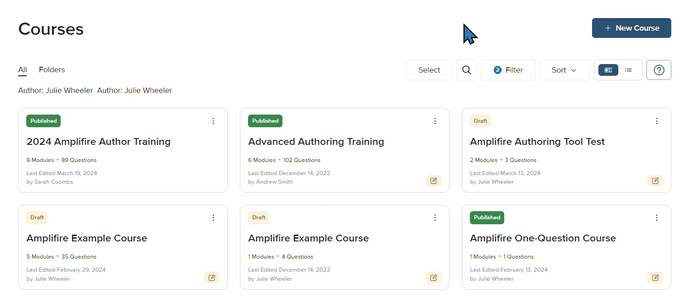
Adding Courses to Existing Folders
As with creating folders, you can add courses to folders in two ways:
Populating Folders from the Course Page
If you'd like to add a course to a folder from the course page, click on the course tile's three-dot menu and select Add to Folder. From there, select the correct folder and click Add.

Populating Folders from the Folder Page
From the Folders tab, you'll be able to see every folder in your account. By clicking on the three-dot menu for any folder, you'll be able to add courses to it.

Once you click Add Courses, you will be taken to the Course Page where you will be able to select as many courses as you'd like—both published and draft—by clicking on the boxes in the upper left corners of the course tiles. From there, click Add to Folder.

Note: You can add a course to more than one folder by repeating either of the processes above, either from the course page or the folder page.
Deleting Folders
If you no longer need a folder, you can easily delete it by going to Folders tab and clicking Delete from the folder's three-dot menu.

You'll note that the folder being deleted is populated with courses. When you delete a folder, the courses are not deleted. You will be met with the following message:

You can accidentally delete a folder, you can recreate the folder and repopulate it with courses.
Note: Even though the courses within a folder are not deleted when the folder is deleted, and there is a double dare, there is no undo option.
To learn more about how to use folders to maximize your authoring experience in Amplifire, check out Course Structure Best Practices, or contact your Client Engagement Director to access the article and learn more about author training.
